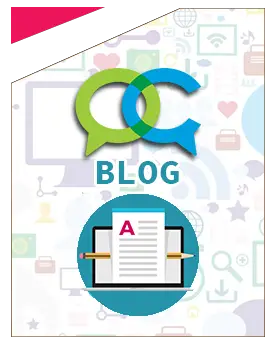Inserisci qui la tua pubblicità
Come caricare file grandi su moodle
upload_max_filesize e post_max_size nel file php.ini0
Modificare il file php.ini
Queste istruzioni ci mostrano come modificare la massima dimensione di upload editando il file php.ini.
Istruzioni: Ubuntu Linux
Queste istruzioni suppongono che abbiamo installato il pacchetto standard di Moodle, PHP in versione 5 o PHP 7 e Apache 2 attraverso apt-get e
viene supposto che abbiamo lasciato tutte le richieste di installazione come di default.
Se invece i pacchetti sono stati compilati manualmente, a questo punto dovresti sapere tu dove si trova il file php.ini!
You need to edit the following three settings in your php.ini file located at: /etc/php5/apache2/
Scrivi"sudo nano /etc/php/7.0/apache2/php.ini"
Oppure scrivi "sudo nano /etc/php5/apache2/php.ini"
Clicca Ctrl e W e scrivi "post_max_size"
Cambia il valore al numero di MB che che si vuole far si che il sito accetti come uploads
Clicca Ctrl and W and type "upload_max_filesize"
Cambia il valore al numero di MB che che si vuole far si che il sito accetti come uploads
Clicca Ctrl e W e scrivi "max_execution_time"
Cambia il valore a 600
Clicca Ctrl and O
Clicca Ctrl and X
Scrivi sudo /etc/init.d/apache2 restart
I tuo nuovo limite di upload dei file dovrebbe apparire adesso in Amministrazione > Sicurezza > Politica del sito > Maximum uploaded file size
XAMPP on Mac Instructions
These are instructions for how to do this for Moodle on a Mac using the XAMPP sample download package available. (This is not for a OS X production server.)
Close down Apache and MySQL if they are running via the XAMPP Control app and close the XAMPP Control app
Open Finder and go to Applications
Navigate down and open the folder XAMPP / xamppfiles / etc
Open the file php.ini with TextEdit (or another plain text editor)
Search for the post_max_size setting and up this from 128M (the default) to more; 500M is the maximum
Do the same for upload_max_filesize (make the numbers the same)
Search for the max execution_time setting and up this to 300 (or more if you get timeouts on uploads)
Save the php.ini file
restart Apache and MySQL as usual